Copy Section
Duplicating Your Test
When you want to create a variation of an existing test, the Copy feature makes it seamless. Simply click the Copy button associated with the test you wish to duplicate.
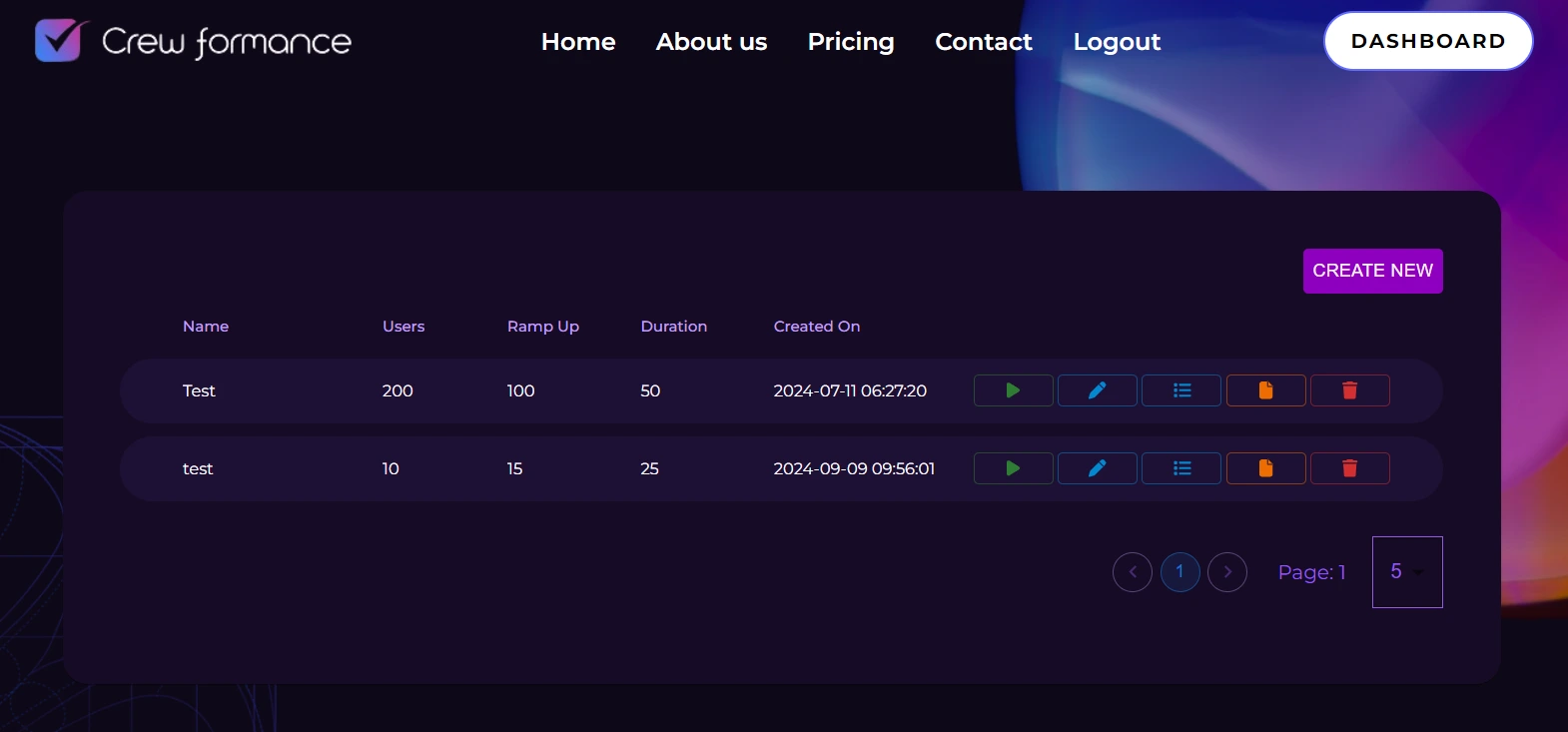
Automatic Redirection to Create Test Page
Upon clicking Copy, you’ll be automatically redirected to the Create Test page. Here, all the values from the original test will be pre-filled, allowing you to modify them as needed without starting from scratch.
Managing Your Tests
After making your adjustments, simply click the Save button. This action will add your new test to the dashboard, where you will now see two entries: the original test and your newly created duplicate.
- Original Test: Remains unchanged, preserving its initial configuration.
- Copied Test: Displays the updated values, reflecting any modifications you made.
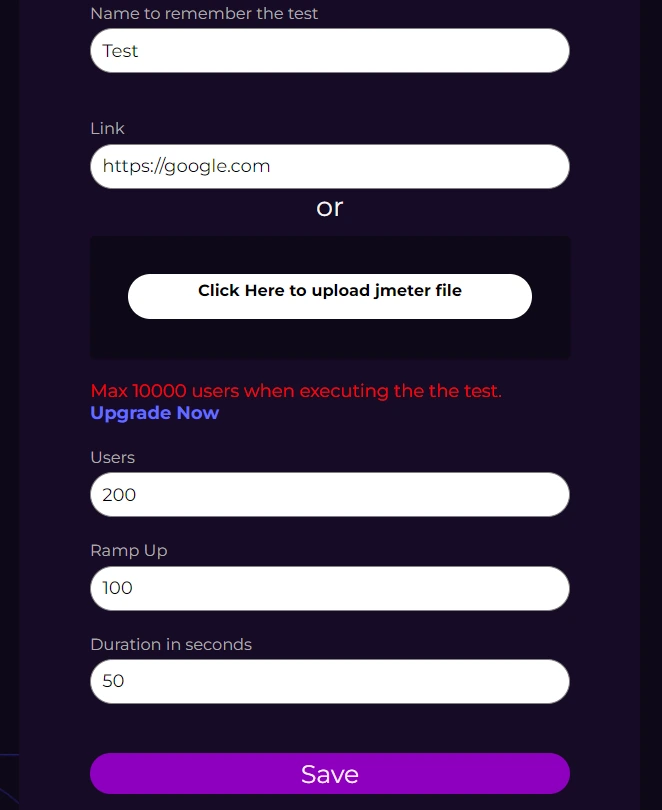
This dual representation allows you to easily compare tests and manage variations efficiently. You can further refine either test at any time by clicking on the Edit button next to them.
By utilizing the Copy feature, you can streamline your testing process, ensuring maximum efficiency and flexibility in your testing strategy.